Looking for Infinite Craft Game? Infinite Craft is a free simulation game from Neal Agarwal that allows you to combine two elements together to create almost anything you can imagine. In this simulator you have the power to combine elements to form others.
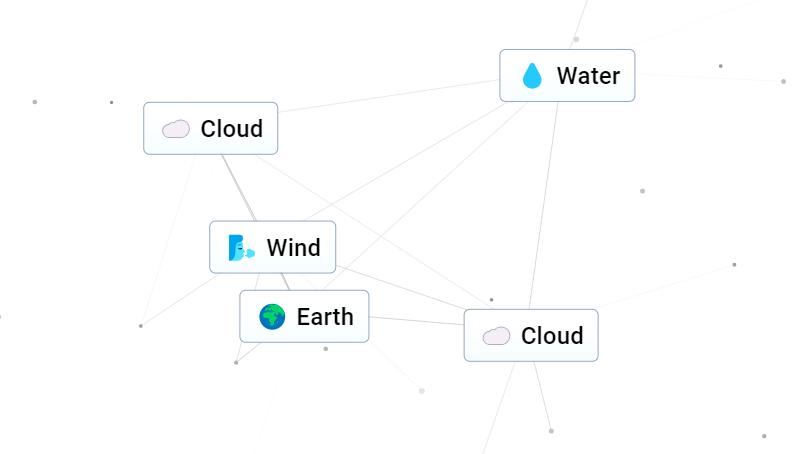
The really fun thing about this game is that there are special hidden combinations such as Anime characters, Pokemon, you can even make Donald Trump if you match the right elements. Keep reading if you want us to find out how to find some of these characters.
This game has gone viral for its boundless fun and outrageous surprises it delivers to players. In Infinite Craft, you wield the power to fuse any pair of available elements to create entirely new outcomes and further enhance your skills in unique ways. Dive into an unparalleled gaming experience and unleash your creativity with Infinite Craft.
How to play Infinite Craft Game
In the game, you’ll find a plethora of entertaining and amusing pop culture nods waiting to be crafted and uncovered. From beloved TV shows to iconic video games and cherished characters, the possibilities are endless. Ever dreamed of bringing the world of the hugely popular anime One Piece to life? Well, now you can! Just keep in mind that to create this particular element, you’ll need to follow two recipes meticulously to assemble all the required components.
How to Make One Piece in Infinite Craft
To craft One Piece within the realms of Infinite Craft, you’ll need to merge the Pirate and Anime elements. Yet, to unlock both of these components, you must meticulously follow crafting recipes tailored to each concept, involving a variety of elements along the journey. Should you encounter difficulties in attaining the One Piece element independently, don’t hesitate to consult the instructions provided below for guidance.
| Element 1 | Element 2 | Outcome |
|---|---|---|
| Water | Water | Lake |
| Water | Lake | Ocean |
| Earth | Ocean | Island |
| Earth | Island | Continent |
| Earth | Continent | Land |
| Earth | Water | Plant |
| Ocean | Water | Fish |
| Fish | Plant | Seaweed |
| Seaweed | Fish | Sushi |
| Land | Sushi | Japan |
| Plant | Plant | Tree |
| Tree | Tree | Forest |
| Tree | Forest | Wood |
| Tree | Wood | Paper |
| Paper | Paper | Book |
| Book | Japan | Manga |
| Manga | Japan | Anime |
F.A.Q.
What is infinite craft game?
Infinite Craft is a PC browser game that requires no user account, sign-in, or login to play. In Infinite Craft, players have the ability to craft a wide array of elements. Initially, players begin with four basic elements: fire, wind, water, and earth. These foundational elements serve as building blocks, allowing players to combine them creatively to generate new elements.
Can I save progress in infinite craft game?
Absolutely! The Infinite Craft website automatically preserves your progress, alleviating the need for players to take any additional steps to save their advancements. Simply close the site when you’re finished playing or when taking a break, and all the elements you’ve crafted will be securely saved.
Upon reloading the site later, you’ll find all your elements neatly organized on the right pane, ready for your next crafting session.
How to Start Afresh in Infinite Craft?
Players seeking a fresh start with the original four elements can achieve this by clicking the Reset button located in the bottom left section. This action resets all unlocked items, restoring the player to the starting point with the basic elements. Additionally, players have the option to clear any Infinite Craft Cookies site data and cookies from their PC to erase saved progress entirely.
It’s advisable to initiate a reset only if all possible elements in Infinite Craft have been created, as this action erases all progress, including items with lengthy crafting recipes like Computer.
How To Enable Dark Mode in Infinite Craft?
Enabling Dark Mode in Infinite Craft is very simple, and here are the steps you should follow:
To begin, head over to the Infinite Craft Dark Theme by coolpx page on the Userstyles.world website. Scroll down to the bottom of the page and locate the green “Get Stylus” button. Clicking this will open a new tab on Github. Navigate to the Releases section in the newly opened tab and install Stylus for Chrome or Firefox, depending on your browser. Return to the UserStyles.world page and click the blue “Install” button next to the “Get Stylus” button. You will be directed to the open-source extension page. Simply click “Install Style” in the top-left corner of the screen to complete the process.